How to Use Pockets to Organize and Share PitchCards (App)
What is a pocket? Just like putting somebody's business card into the pocket of your purse or wallet, you can put other people's PitchCards in to a virtual pocket.
When searching the Pitch59 carousel for services you need or applicants you want to interview, you can Pocket those PitchCards that catch your eye! For example, if you're moving and need a realtor, on the Businesses Carousel, type in realtor or real estate. Then, as you're scrolling through, if you see one you're interested in, save it to your pockets and continue the search.
When you first create your account, you'll have five pockets, Inbox, Home, Customer Support, Speed Networking, and Favorites.
- Inbox Pocket: Contains the PitchCards that others have shared with you.
- Home Pocket: Holds all your own PitchCards plus any others you’ve added manually.
- If you download the app, these PitchCards will show on your home screen.
- Customer Support Pocket: Includes PitchCards with answers to frequently asked questions.
- Speed Networking Pocket: Displays PitchCards of people you've been connected with through Pitch59.
- You can adjust how often you are networked with others or turn Speed Networking on/off in the Pitch59 app.
- Favorites Pocket. Stores all the PitchCards you've marked as favorites.
You can create other pockets to organize your PitchCards. You could have one for carpet cleaners, lawyers, real estate, leads, etc.
How to Create Pockets
There are two different ways Pockets are created:
Creating Pockets in the app is simple.

You can create a Pocket from any main screen in the app
1. After logging in, tap "My Network" at the bottom of the screen.
2. Select the plus button.

3. Name the new pocket.
4. Pick a color for your pocket.
5. Hit Save.

You can also create a Pocket when saving a PitchCard to a pocket.
- Find a PitchCard you want to save.
- Swipe down on the PitchCard or click Save Contact
- At the bottom of the screen, your pockets will show up. Select the plus button.
- Name the new pocket.
- Pick a color for the pocket
- Hit Save.
How to Share Pockets
You can share your pockets with anyone anytime! Do you have a Pocket of PitchCards you think your network would love? Share it out on social media, email, text, and more!
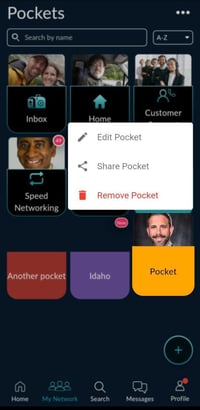
- Tap on "My Network" at the bottom of the screen.
- Select and hold the pocket you'd like to share.
- Tap Share Pocket.
- Select the method of sharing you'd like to use.
- Share the pocket via QR Code, messaging, email, or social media!
How to Organize Pockets
If you use one pocket more than the others, make it one of the first ones you see.
Organizing your Pockets is simple.

- Tap the
 in the top right corner.
in the top right corner. - Select Rearrange Pockets from the bottom of the screen.
- Select and drag the pocket to the position you want it in.
-
-
-
- The other pockets will slide to the right to make room.
-
-
-
- When you're finished rearranging your pockets, tap anywhere on the screen, or the "Done" option in the top right hand corner.
Note: Only pockets that you've created can be rearranged. They can't be moved in front of default Pockets or Pockets created by businesses.
How to Remove Pockets
You can remove or delete any pockets that you created.
Note: Default Pockets and pockets created for you by a business, cannot be removed.

- Select the
 in the top right corner.
in the top right corner. - Select Remove Pockets.
- Select the pockets you'd like to remove. There will be a checkmark at the bottom of the selected Pockets.
- Select Remove at the bottom of the screen.
Related Articles
How to Use Pockets to Organize and Share PitchCards (Desktop)
How to Use Pockets to Organize and Share PitchCards (Mobile)
