PITCHCARD CREATION (APP)
Notes about editing PitchCards in the app:
The app can be used to edit any single PitchCard from "My PitchCards". This includes PitchCards assigned to you from a company using the Team Manager. For more information about the Team Manager visit Team Manager Setup.
Setup Summary
- Access your PitchCard.
- Complete all required fields, indicated by an asterisk (*), on each step.
- Select "SAVE & NEXT" when you are ready to move to the next step You will be able to progress to the next step if all required fields are completed.
- When every required field is completed, including your video, select the "FINISH" button to complete your PitchCard.
Setup Details
Download and install the Pitch59 app
On your mobile device, follow this link. It will take you to your app store.
Select Log In or Sign Up.
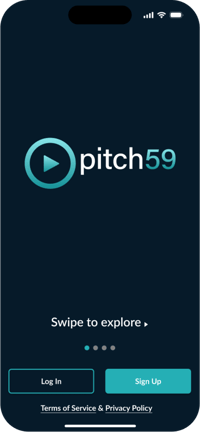
-
- Select LOGIN if you already have a Pitch59 user account.
- If you do not already have a Pitch59 user account, select SIGN UP. For detailed instructions on creating an account visit How to Sign Up for Pitch59.
- After you enter your information, you will receive a text with an OTP code. Enter the OTP code to complete your registration.
Purchase a PitchCard

a. Click your profile at the bottom right of the screen. Click "Add New PitchCard" from the menu. b. Choose the type of PitchCard you wish to purchase by tapping on the "Select" button.
b. Choose the type of PitchCard you wish to purchase by tapping on the "Select" button.
Swipe left or right to see the different PitchCard types.
-
-
-
-
-
- If you want to create a Resume PitchCard, click on it then choose "SELECT".
Note: You will be notified that you are only to use a Resume PitchCard if you are seeking employment opportunities. If you agree, select “Yes”. - To create a Business PitchCard:
- If you want to create a Resume PitchCard, click on it then choose "SELECT".
-
-
-
-
-
-
-
-
-
-
- Enter your payment information.
- Select Subscribe.
- Your new PitchCard can be accessed by clicking the home icon at the bottom left corner of your screen.
-
-
-
-
-
Set up your PitchCard
Note: Some of the PitchCard setup steps vary from one PitchCard type to the next. All required fields on each step must be completed before you can finish your PitchCard. Required steps are indicated by an asterisk (*). The following steps show the completion of a Business PitchCard.Information
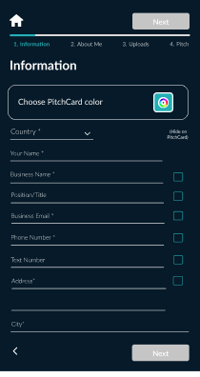
- Complete the required Name, Business Name, Email, Phone Number, and the Address fields.
- Optionally, enter your position or title and provide a number where others can text you (if it's different from your phone number).
- Check any of the boxes to the right of the fields if you do not want the information displayed on your PitchCard. You can check or uncheck them at any time.
- As you scroll down the screen, you will see your unique PitchCard link. This is created automatically but you can edit it if you wish. Click on the pencil icon and edit the information following the final slash (/). The changes you submit will be saved if they are unique from all other active PitchCards.
- At the bottom of the page, you can turn your 3-Way Introduction Message and your Referral Request Message on or off. They are defaulted to on. You can also change the messages to fit your personal brand.
About Me
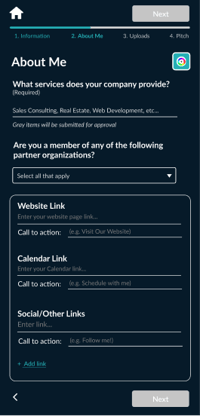
- "What services does your company provide?" is the only required field. Once you start typing, a list of options will appear. You may need to scroll to find the service you're looking for. If your service isn't in the dropdown list, type it in and it will be submitted for approval.
Note: There are no required fields for a resume PitchCard on this tab. - You have the option to add links to your website, calendar, social media, and more. You are able to add a custom call to action (CTA) to each link.
- As you scroll down, you can add your business hours and any other information you would like to share.
Uploads
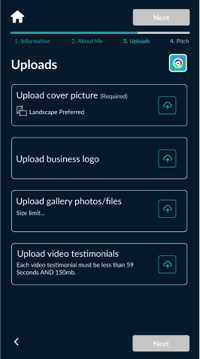
- "Upload your profile picture" is required. This image will be displayed on your PitchCard. If you have a video pitch, it will display before your video is played. It is best if your profile picture is in landscape view so it fits in a video-size frame.
- While "Upload business logo" isn't required it is recommended if you have one. You have two cropping options, circular or rectangular. Your logo will be an active link to your website. If you are creating a Resume PitchCard, this is where you will upload your resume.
- "Upload gallery photos/files" is where you can upload any other images or documents you'd like others to see. This could include samples of your work, certifications...
- "Upload video testimonials" Ideally, your customers, clients, or members of your network will record their own video and add it to your PitchCard, however, if you have testimonials or references that were sent to you, you can add them in the "Upload video testimonials" section. Keep in mind all video testimonials must be 59 seconds or less.
Pitch
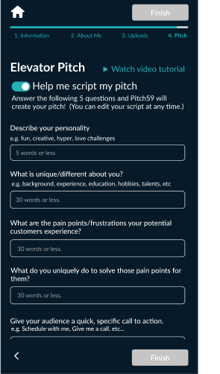 The elevator pitch is the most important part of your PitchCard. This is where people get to know you, what you do, and why they should choose you over somebody else.
The elevator pitch is the most important part of your PitchCard. This is where people get to know you, what you do, and why they should choose you over somebody else.- If you want to write your own pitch or if you already have one created, click the toggle button to turn off "Help me script my pitch". There will be a text editor where you can write or paste your written pitch.
- To use the AI-enhanced elevator pitch creator, answer the five questions then click "Create My Pitch". Once your pitch is written, it will display in a text box where you can edit and make changes. You can also select "Try Again" to have the AI rewrite the pitch.
- Your written pitch should be between 40 and 220 words.
- As you scroll down the page you will be asked if you would like to display just your written pitch or if you would like to add a video pitch.
- "Select Written + Video Pitch". Adding a video pitch is highly recommended but not required. You will be given the choice to Record your pitch or to upload one.
- To record one, select the "Record" button to use our built-in tools to record your video. You will see ideas on what to talk about as well as a teleprompter that will show the written pitch you just finished. Check out this video for instructions and tips on making an outstanding pitch video.
-
- To upload a video, select "Upload".
-
- After recording or uploading your video, select the "FINISH" button to complete your PitchCard
- To record one, select the "Record" button to use our built-in tools to record your video. You will see ideas on what to talk about as well as a teleprompter that will show the written pitch you just finished. Check out this video for instructions and tips on making an outstanding pitch video.
